The instructions listed below are for the general setup of various email clients and cannot be guaranteed to work with every email client. The following configuration settings are appropriate for third party email clients such as Outlook Eudora, iPad, etc.
For specific instructions on how to configure Mac Mail, please read:
When using the example below, be sure to replace yourdomain.com with your actual domain name.
Your/Display name: anything you want
Email address: enter the full address (name@yourdomain.com)
Type of connection: POP3 or IMAP (what is the difference?)
Incoming mail server: mail.yourdomain.com
Outgoing mail server: mail.yourdomain.com
Outgoing mail server does require authentication.
Incoming mail port: 110 for POP3, 143 for IMAP
Outgoing mail port: 25 (If 25 does not work, try 26, as some ISPs block port 25)
No SSL boxes should be checked*
Username/Account name: must be the full email address (name@yourdomain.com). Sometimes this setting won't work until you replace the @ with a + in the username.
Password: the email password. Do NOT use SPA (secure password authentication).
*The configuration settings above are for a non-secure email connection. If you want a secure connection using SSL, please read the following article:
Third Party Email Client Features
While we are able to provide assistance with configuration and basic troubleshooting for third party email programs, the amount of assistance that can be provided by HostGator Support beyond this is very limited. We are not responsible for the functionality of third party email clients or their features, such as contacts, calendars, etc.
For advanced options or settings, it is recommended that you seek out the developing party for your email client of choice.
Additional Help
We have video guides on most email clients in our Video Tutorial Section, including:
Outlook 2010 is exactly the same as other versions of Outlook, but finding the settings is slightly different.
- Just go to the File menu.
- Select Info > Account Settings.
- Under the Email tab, choose New or Change.